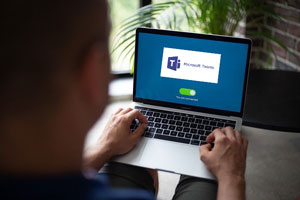
Now a days many parents are using Microsoft Team for their kids’ online classes. With technologies comes issues, and during such issues no one is available to help you except GOOGLE.
Here I am discussing unique problem. It’s for Microsoft Team desktop app (issue is same for mobile as well), let see:
Problem :
When by mistake if you click on “Leave the Team” option on any meeting room in Microsoft Team , than it will throw you out immediately from that meeting room. And you will lose icon of that meeting room on your “Team dashboard”. After this, their will be no calender’s notification and no icon on dashboard? Check Fig. 1, as a user have you ever click this option?
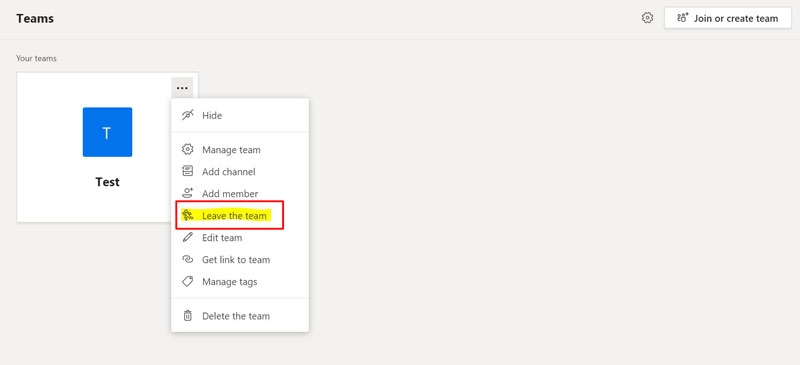
After clicking on “Leave the team” link, your dashboard removes that meeting room and it will look like as in Fig. 2…a blank dashboard…

Solution :
- Make sure that owner of the group can generate a code and pass it to you so you can join this meeting group again. Request owner of the group for code.
- Only OWNER of the group can generate code. Owner can open team dashboard like Fig.3

3. In Fig.4, click on horizontal settings icon on top right corner and select “Manage team” option.
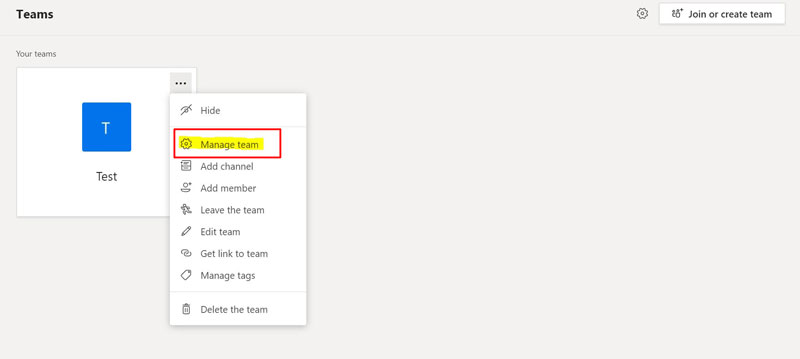
4. Manage team option will take you inside this group like Fig. 5. Here click on “Settings” but remember this option will be visible only to OWNER of the group.
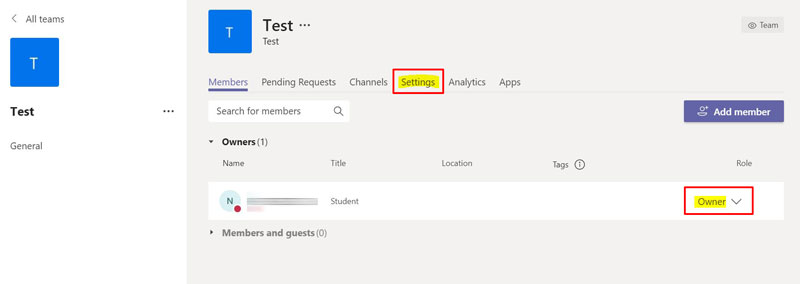
5. After clicking on the Settings tab, you will get screen like in Fig 6. Here you will get “Team code” option.
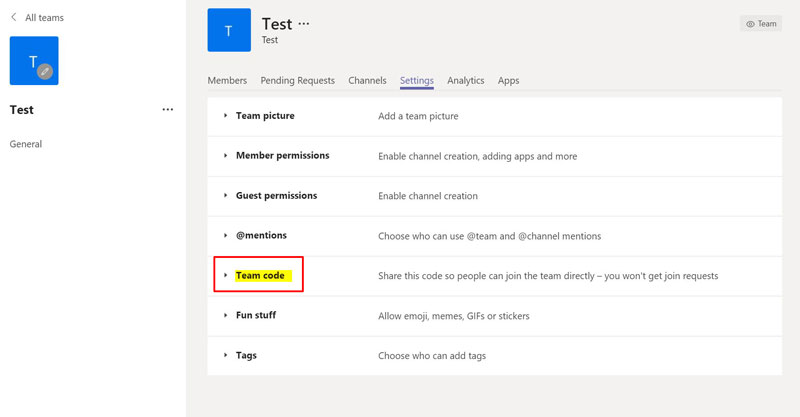
6. Click on “Team code” option and it will show you screen like Fig. 7. Click on “Generate” button.
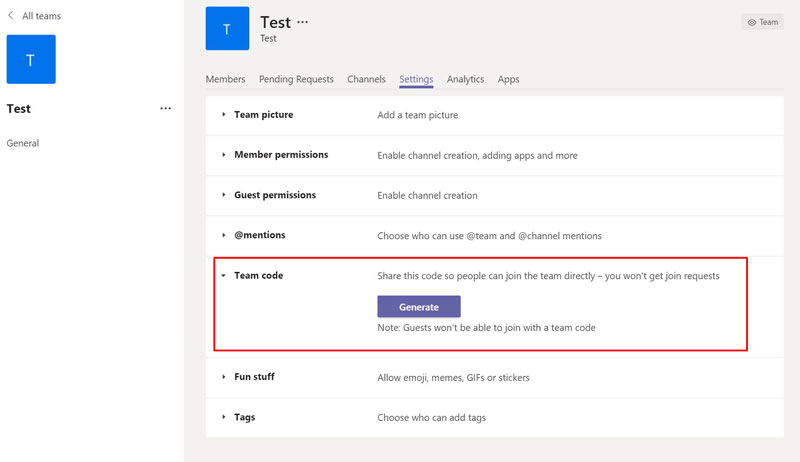
7. After clicking “Generate” button, a code is generated like in Fig. 8.
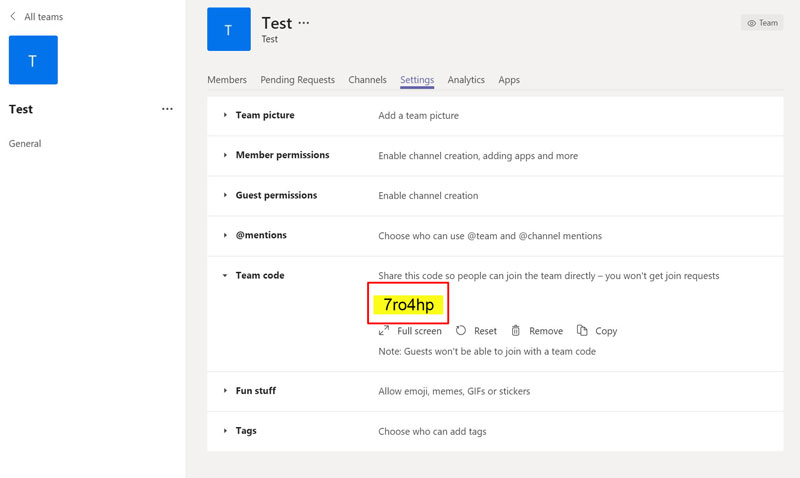
8. Owner should share this code with people who want to join your group (Or those who by mistake left the group) and they with this code they can easily join your group again.
9. Now those who want to join this group (users/members), can click on “Join or create team” button on upper top right corner as shown in Fig. 9. Remember this step is for USERS only and not for Owners.
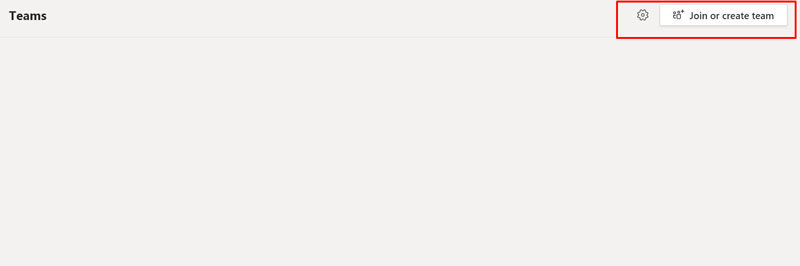
10. Now write code in text box i.e. “Enter code” as shown in Fig. 10
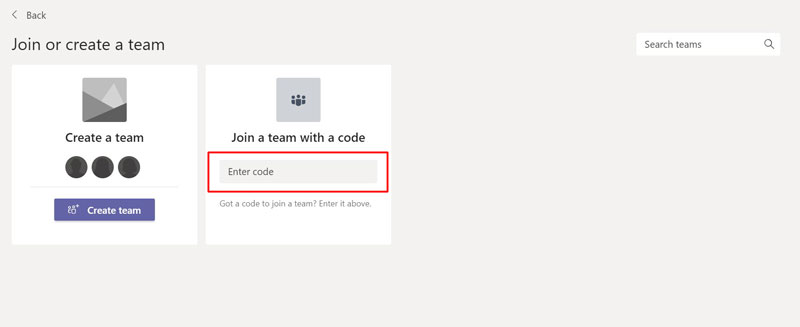
11. After entering code, you are again in the meeting room which you left due to mistake.

Hope this article help you to resolve issues with Microsoft Team at your end, if yes…than please leave a comment in commenting box below this article on www.suvratkotia.com.
#Team #microsoftteam #entercode #Entercode #joinateamwithacode #join-a-team-with-a-code #how-to-get-code-in-team #leavetheteam

